Buy Better than HDR – Master Luminosity Masks in Photoshop Course at GBesy. We actively participate in Groupbuys and are committed to sharing knowledge with a wider audience. Rest assured, the quality of our courses matches that of the original sale page. If you prefer, you can also buy directly from the sale page at the full price (the SALEPAGE link is directly provided in the post).
 In this tutorial, learn how to manually blend exposures using the power and flexibility of Luminosity Masks. Create selections based on light levels File size: 1.94 GB
In this tutorial, learn how to manually blend exposures using the power and flexibility of Luminosity Masks. Create selections based on light levels File size: 1.94 GB
Better than HDR – Master Luminosity Masks in Photoshop course with special price just for you: $99 $35
Better than HDR – Master Luminosity Masks in Photoshop
Have you ever tried taking a photo of a jaw-dropping landscape only to have the sky be washed out or the ground be dark and without detail. Until now, HDR was the only option to get details across highlights, midtones, and shadows, but it would often create exaggerated effects. Our cutting-edge Luminosity Mask technique in Photoshop will forever change the way you combine exposures!
In this tutorial, learn how to manually blend exposures using the power and flexibility of Luminosity Masks. Create selections based on light levels and then use those selections to paint detail back into your photos. Better yet, we have included a custom-made Photoshop Action that makes this powerful process faster and easier than ever!
Bring Out Every Detail
ORIGINAL
What are Luminosity Masks?
An uncommon Photoshop term with a simple definition, Luminosity Masks are tools that you can use in Photoshop to show or hide areas of an image based on the brightness of that area. Have an area that’s too bright? You can make a selection of only the highlights and then use a mask to hide and replace those areas with a better exposure.
Luminosity Masks vs. HDR
HDR is an automated process performed by a piece of software such as Lightroom or your smartphone’s camera application. Luminosity Masks are Photoshop tools which let you manually blend exposures together. While both can create great images, Luminosity Masks give you the ability to customize and refine your image, often yielding more realistic results. It’s sort of like comparing SpaghettiOs to your Grandmother’s homemade pasta. SpaghettiOs are nice (and sometimes necessary) but we would much rather take the trip to Grandma’s.
Fix Underexposed & Overexposed Photos
In this tutorial, we show you how to combine multiple exposures to create one seamless final image. Luminosity Masks allow you to combine exposures to recover information from the brightest highlights to the darkest shadows. This will ensure that your photos fully capture the depth and detail in a scene. We even show you how you can take advantage of Luminosity Masks when you only have one photo available!
ORIGINAL
Working With RAW
When it comes to making adjustments to an image, nothing comes close to working with RAW files in Adobe Camera RAW. Editing RAW allows you to edit and sculpt the original information captured by your camera’s sensor. This means changes that will look ultra-realistic in the final image. For an in-depth look at RAW workflow, be sure to watch our tutorial How to Master Adobe Camera RAW in Photoshop!
Create Stunning Landscape Photos
Get Better than HDR – Master Luminosity Masks in Photoshop download
Shooting outdoors comes with its own unique challenges. You are often shooting an area that has a large, bright light source (the sun and sky) against an area that is much darker (the ground). Luminosity Masks are a phenomenal tool to help make the most out of your landscape images, allowing you to capture all the details of the sky and landscape below.
Color Adjustments
Luminosity Masks are great at helping us blend exposures but they can also be a powerful tool for coloring our images. By combining accurate selections based off of light levels with the flexibility of RAW, we can make dynamic changes to the color in our images that are both stunning and realistic.
ORIGINAL
ORIGINAL
Beautiful, Dramatic Skies
It can be tough to capture a bright, beautiful sunset and dark, moody clouds while still expecting your camera to capture all of the color and details. In this tutorial, we walk you through several examples where we take a boring sky and transform it into something extraordinary by combining multiple exposures of the same scene.
Working With RAW
When it comes to making adjustments to an image, nothing comes close to working with RAW files in Adobe Camera RAW. Editing RAW allows you to edit and sculpt the original information captured by your camera’s sensor. This means changes that will look ultra-realistic in the final image. For an in-depth look at RAW workflow, be sure to watch our tutorial How to Master Adobe Camera RAW in Photoshop!
Included Photoshop Action
By now, we hope you’re impressed by the potential of Luminosity Masks. But what if we told you that you can harness the power of these incredible tools AND make it happens in half the time? We have created a custom Photoshop Action that can be used on any image to quickly and accurately create several selections based on light levels in the image.
Blend Multiple Images
Recover Lost Details
Learn how to blend multiple exposures to uncover hidden details in the highlight and shadows of an image.
ORIGINAL
Enhance Detail in Any Photo
While landscapes are a great use for Luminosity Masks, any photo can take advantage of this powerful tool. Shooting a portrait or other interiors against bright windows? You can use the techniques we teach to make sure your subject looks great while still bringing in some of the detail from outside.
Learn Photo Bracketing
Not only do we show you the post-production process for combining multiple exposures but we also provide essential tips and tricks for capturing all of the exposures you’ll need in-camera. Learn how to optimize your camera settings for photo bracketing and take properly exposed images for the highlights, midtones, and shadows.
Get Better than HDR – Master Luminosity Masks in Photoshop download
Better than HDR|Better than HDR – Master Luminosity Masks in Photoshop|Master Luminosity Masks in Photoshop
Buy the Better than HDR – Master Luminosity Masks in Photoshop course at the best price at GBesy.. After your purchase, you will get access to the downloads page. You can download all the files associated in your order at here and we will also send a download notification email via your mail.
Unlock your full potential with Better than HDR – Master Luminosity Masks in Photoshop courses. our courses are designed to help you excel.
Why wait? Take the first step towards greatness by purchasing Better than HDR – Master Luminosity Masks in Photoshop courses today. We offer a seamless and secure purchasing experience, ensuring your peace of mind. With our trusted payment gateways, Stripe and PayPal, you can confidently complete your transaction knowing that your financial information is protected.
Stripe, known for its robust security measures, provides a safe and reliable payment process. With its encrypted technology, your sensitive data remains confidential throughout the transaction. Rest assured that your purchase is protected.
PayPal, a globally recognized payment platform, offers an additional layer of security. With its buyer protection program, you can feel confident in your purchase. PayPal ensures that your financial details are safeguarded, allowing you to focus on your learning journey.
Is it secure? to Use of?
- Your identity is completely confidential. We do not share your information with anyone. So it is absolutely safe to buy the Better than HDR – Master Luminosity Masks in Photoshop course.
- 100% Safe Checkout Privateness coverage
- Communication and encryption of sensitive knowledge
- All card numbers are encrypted using AES at relaxation-256 and transmitting card numbers runs in a separate internet hosting atmosphere, and doesn’t share or save any data.
How can this course be delivered?
- After your successful payment this “Better than HDR – Master Luminosity Masks in Photoshop course”, Most of the products will come to you immediately. But for some products were posted for offer. Please wait for our response, it might take a few hours due to the time zone difference.
- If this happens, please wait. The technical department will process the link shortly after. You will receive notifications directly by e-mail. We appreciate your wait.
What Shipping Methods Are Available?
- You will receive a download link in the invoice or YOUR ACCOUNT.
- The course link always exists. use your account to login and download the Better than HDR – Master Luminosity Masks in Photoshop course whenever you need.
- You only need to visit a single link, and you can get all the Better than HDR – Master Luminosity Masks in Photoshop course content at once.
- You can do your learning online. You can be downloaded for better results and can study anywhere on any device. Make sure your system does not sleep during the download.
How Do I Track Order?
- We always notice the status of your order immediately after your payment. After 7 days if there is no download link, the system will automatically complete your money.
- We love to hear from you. Please don’t hesitate to email us with any comments, questions and suggestions.
![GBesy [GB] GBesy [GB]](https://www.gbesy.com/wp-content/uploads/2023/05/gbesy-Logo-full-100.png)
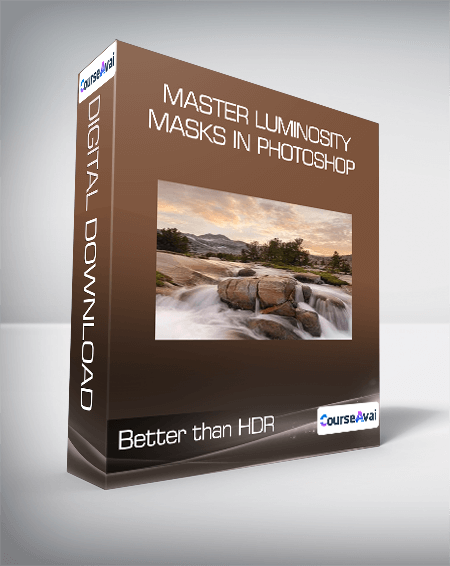
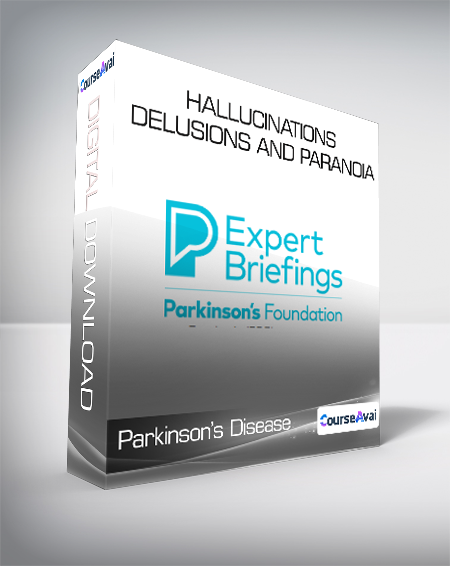
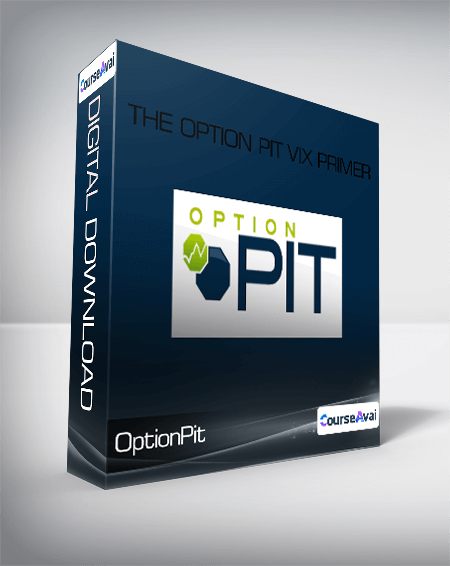
 Purchase this course you will earn
Purchase this course you will earn 
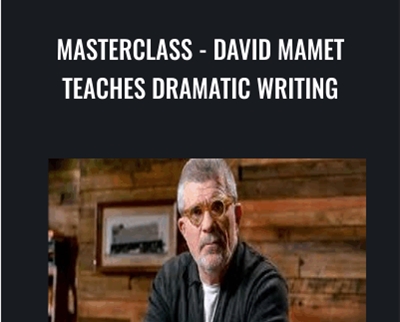

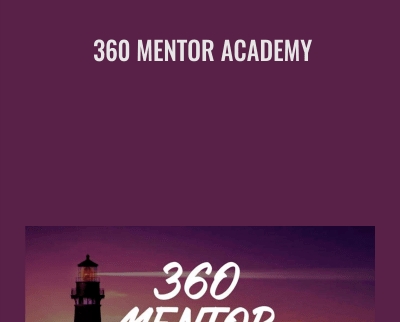
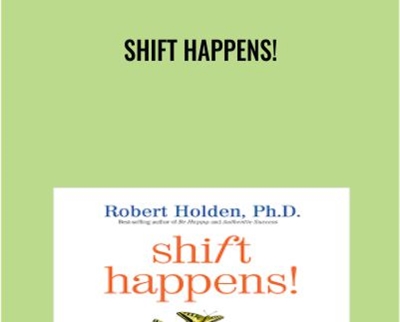
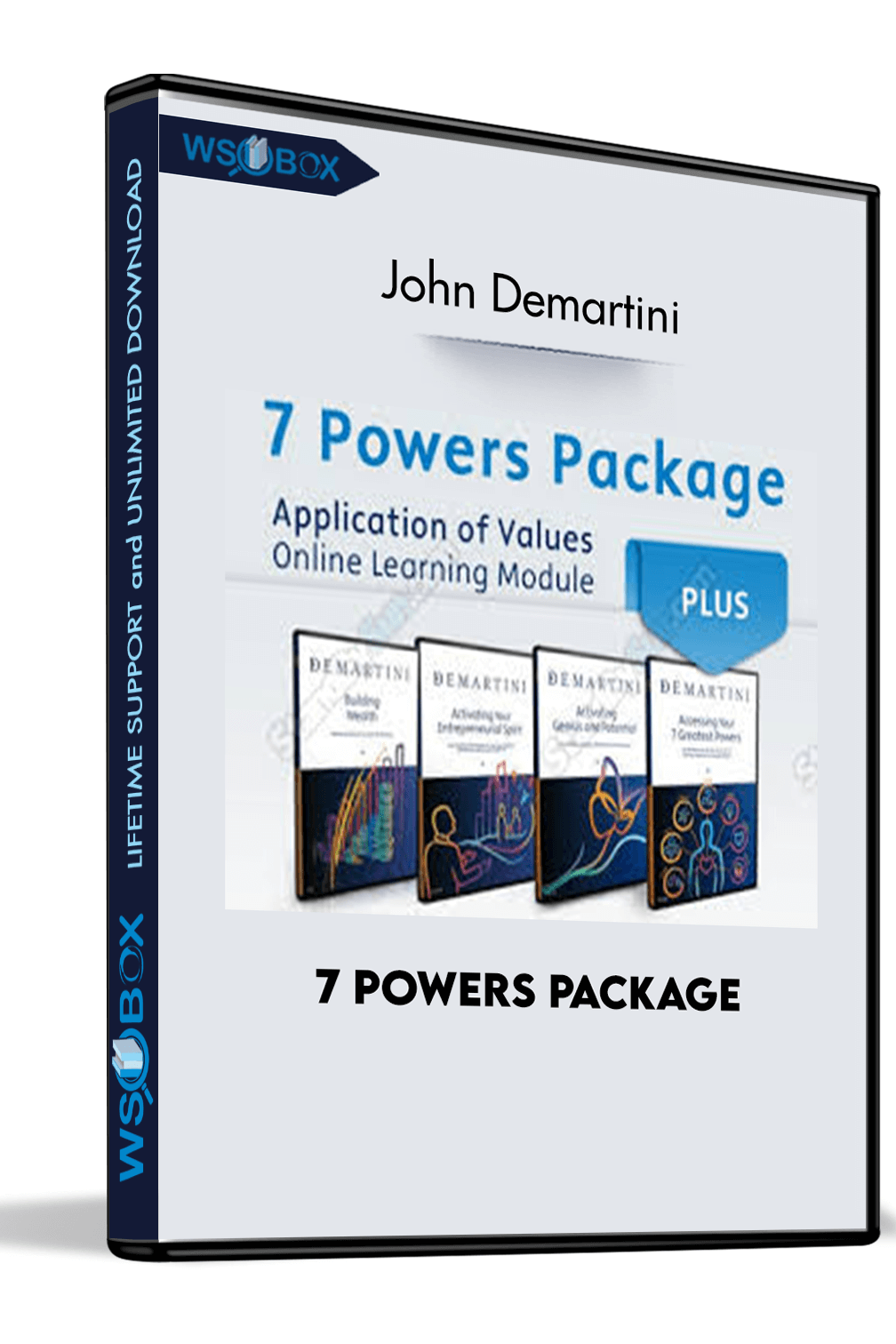
Reviews
There are no reviews yet.