Buy Multiple Instructors – YouTube Audio & Video Production Course at GBesy. We actively participate in Groupbuys and are committed to sharing knowledge with a wider audience. Rest assured, the quality of our courses matches that of the original sale page. If you prefer, you can also buy directly from the sale page at the full price (the SALEPAGE link is directly provided in the post).
 Make Professional Youtube Videos at Home
Make Professional Youtube Videos at Home
Have you always wanted to make YouTube videos but didn’t know where to begin? Do you wish you had the equipment and knowledge to make videos on a budget?
In this 16-hour complete course, we’ll show you the essentials and much more so you can make pro looking videos on a budget
Multiple Instructors – YouTube Audio & Video Production course with special price just for you: $49 $19

Multiple Instructors – YouTube Audio & Video Production
YouTube Audio & Video Production
Make Professional Youtube Videos at Home
Have you always wanted to make YouTube videos but didn’t know where to begin? Do you wish you had the equipment and knowledge to make videos on a budget?
In this 16-hour complete course, we’ll show you the essentials and much more so you can make pro looking videos on a budget
Start Making Professional Looking and Sounding YouTube Videos Today!
Taught by the No.1 Video Production, Photography and Music Production instructors on Udemy.
This course is all about creating the best YouTube videos with Pro-Level Video and Audio Production even on a budget.
Learn how to create amazing looking and sounding videos and take your content to a professional level.
What is this YouTube Video Production and Audio Production Course all about?
In this course, you will gain a deep understanding of Video Production and Audio Production and how to edit video and audio like the pros. You’ll learn the tricks and tips used by YouTubers to make their videos look and sound great.
This course will cover such topics as :
- How to Record Your Own Videos at Home on a Budget
- A Complete Guide to Using OBS for Recording Videos (Free Software)
- How to Mix Audio with OBS like the Pros; for Podcasts, Tutorials and Live Streaming
- A Crash Course into Video Editing with Adobe Premiere Pro
- A Crash Course into Video Editing with Shotcut (Free Software)
- How to Setup your Camera to get the Best Possible Shots
- Learn how to use EQ, Compression, Limiting and more, to Improve the Quality of your Audio
- How to use Chromakey with Green Screens to Create Floating Head Videos
- Learn how to Livestream with OBS
- How to Record and Edit Videos on Your Phone
- How to get Great Lighting for your Videos on a Budget
- Video Editing Tricks and Tips used by the Pros
- Record and Edit Videos at home with Free Software
- The Right Video and Audio Recording Equipment for you
- Room Treatment Tips
- Best Budget Video Camera Gear
- Pro-Level Video Camera Gear
- Pro-Level Video Lighting Gear
- Best Budget Audio Recording Gear
- Pro Level Audio Recording Gear
- Free Audio Editing Tools
- Audio Editing Tricks and Tips used by the Pros
- How to find and edit backing tracks for your YouTube videos
- and Much More.
What you’ll learn in this course will give you the right knowledge and confidence so you can make amazing looking and sounding videos. This course will also improve your video editing and audio editing skills which will translate to other pieces of video and audio editing software.
So if you want to create professional YouTube videos, get pro-level audio for podcasting, make an epic vlog, or set up amazing looking live streams then this is the course for you!
BROUGHT TO YOU BY TOP VIDEO PRODUCTION INSTRUCTOR PHIL EBINER, TOP MUSIC PRODUCTION INSTRUCTOR TOMAS GEORGE AND PRO AUDIO ENGINEER IAN ALEXANDER
What makes us qualified to teach you?
Phil Ebiner is the creator of some of the world’s most popular video editing courses – with over 1,000,000 students and thousands of 5-star reviews.
Tomas George has a MMus Masters Degree in Music Production and a BA(Hons) Degree in Music Composition. He is also the creator of some of the world’s most popular audio and music production courses – with over 200,000 students
Ian Alexander has a MA Masters Degree in Music Production and BA(Hons) Degree in Music Production. He is a professional Audio and Mastering Engineer.
Our Promise to You
If you have any questions about the content, we will always be responsive to questions and direct messages.
Go ahead and click the enroll button, and we’ll see you in lesson 1!
Cheers,
Phil, Tomas and Ian.
Your Instructor
Multiple Instructors
This course is taught by professionals in the photography, video, design, and business world. We all look forward to teaching you new skills that enrich your life and help you build a better business.
Course Curriculum
YouTube Audio & Video Production
Introduction to this YouTube Video Production + Audio Production course
Welcome to Class (3:34)
Navigating Through the Course (6:11)
Crash Course into Making Better YouTube Videos
In This Section…
Essential Gear to Start on YouTube (8:33)
Thinking About the Type of Videos you Want to Make (4:15)
Workflow and Quality (5:16)
Presenting in an Engaging Way (7:46)
Presenting Methods for Easy Editing (2:45)
OBS – How to Record Videos on Your Computer – Free Recording/Screencast Software
In this Section…
Introduction to OBS (2:27)
OBS Overview (5:29)
How to Install iShowU Audio Capture (5:04)
OBS Setup – Auto Configuration Wizard (4:12)
Essential OBS Settings for Mac (5:22)
Essential OBS Settings for Windows (7:12)
Setting up Your First Recording – Video Sources (Screen + Webcam) (7:36)
How to Set up Your First Recording in OBS – Audio Sources (10:56)
Recording and Viewing First Video in OBS (3:17)
Improving Your Video With OBS Filters
In This Section…
How to Apply a Basic Video Filter in OBS – Sharpen (5:21)
How to Apply a Basic Video Filter in OBS – Using LUTs (4:56)
Introduction to Color Correction in OBS (11:16)
How to add Color Correction in OBS (5:56)
How to add a Chromakey in OBS (7:07)
OBS Troubleshooting
OBS Troubleshooting
OBS Troubleshooting Windows Only (0:46)
New Lecture
New Lecture
Free Video Editing Software – Shotcut
In This Section…
Introduction to Shotcut (1:43)
How to Install Shotcut on Mac (1:35)
How to Install Shotcut on Windows (2:46)
A Brief Overview of Shotcut (4:38)
How to Create a New Project in Shotcut (6:02)
Video Editing in Shotcut – Part 1 (9:32)
Video Editing in Shotcut – Part 2 (6:12)
Video Editing in Shotcut – Part 3 (15:29)
Video Editing in Shotcut – Part 4 (11:02)
Video Editing in Shotcut – Part 5 (9:45)
How to Export Your Videos in Shotcut (2:44)
Shotcut – More Editing Features
Troubleshooting – Improving Performance of Shotcut (4:59)
How to add Keyframing to Filters in Shotcut (8:21)
How to Create a Title Screen in Shotcut (3:33)
Adding Royalty-Free Music (3:44)
Slowmotion Clips in Shotcut (1:45)
Recording Multiple Audio Sources in OBS
In This Section…
An Introduction to Recording Multiple Sources (0:37)
How to Record Separate Audio Sources in OBS (4:09)
Separating Multiple Audio Sources (6:15)
OBS – Improving your Audio – Pro-Level Audio Processing
In This Section…
Intro to Audio Processing (2:00)
Setting up an audio loop to mix your voice in OBS (5:48)
How to Install TDR Nova – Windows Only (2:51)
How to Install TDR Nova – Mac Only (2:27)
How to Use an EQ in OBS – Part 1 (8:15)
How to Use an EQ in OBS – Part 2 (6:43)
How to Use an EQ in OBS – Part 3 (12:30)
How to Use an Compressor in OBS – Part 1 (4:16)
How to Use an Compressor in OBS – Part 2 (5:24)
How to Use an Compressor in OBS – Part 3 (9:18)
How to Use an DeEsser in OBS (12:00)
How to Use an Limiter in OBS – Part 1 (4:36)
How to Use an Limiter in OBS – Part 2 (1:27)
How to Use an Limiter in OBS – Part 3 (7:12)
How to Use an Noise Gate/Expander in OBS – Part 1 (10:11)
How to Use an Noise Gate/Expander in OBS – Part 2 (7:06)
How to Apply Audio Filters to Your Microphone & Final Audio Tips (4:21)
OBS Advanced – Recording + Editing Multiple Video Sources, Sync Offset+ Remxing
In This Section…
How to add Sync Offset and Remuxing in OBS (6:59)
How to Set up a Canvas for Multiple Sources in OBS (8:20)
How to Edit Multiple Video Sources in Shotcut (11:59)
Video Gear and How to Use it
In This Section…
The Right Video Gear For You (3:48)
Recommended Cameras (16:17)
Video Lighting (7:02)
Choosing a Background (5:42)
Basic Video Lighting (8:29)
Livestreaming Equipment and Recommendations (4:46)
Choosing the Right Settings (22:09)
Phil’s Lighting Setups Through the Ages (6:56)
Audio Gear and What’s Best for Your Needs
In This Section…
Recommend Budget Studio Setup for Recording Audi (3:58)
Different Microphones and Their Uses (11:08)
Microphone Accessories (4:41)
Microphones for Video and Filmmakers (4:35)
Room Treatment Tips for Recording Audio (6:17)
Room Treatment Example (2:56)
Camera Settings In-Depth with Examples
In This Section…
What is Frame Rate? (7:32)
What is Shutter Speed? (0:28)
What is Aperture? (4:15)
What is ISO? (6:20)
Video Production + Creation Tips and Tricks
In This Section…
Timelapse (4:19)
B-Roll (3:28)
Filming Outside (2:19)
Aerial Footage (3:53)
Slow Motion Footage (4:05)
Using Props and Recurring Characters (1:52)
Premiere Pro Essential Crash Course
In This Section…
How to Download and Install Premiere Pro (4:10)
Download the Project Files
An Overview of the Interface of Adobe Premiere Pro (11:51)
How to Import and Organize Your Media in Premiere Pro (13:10)
Working in the Timeline and Basic Editing in Premiere Pro (18:27)
More Editing Tools in Premiere Pro (16:03)
How to add Transitions to Your Videos in Premiere Pro (8:11)
Video Speed and Time Remapping for Speed Ramps (7:54)
How to edit Audio in Premiere Pro (17:04)
How to Add Color Correction and Color Grading in Premiere Pro (14:15)
How to add Titles and Graphics in Premiere Pro (10:54)
How to Export Your Videos from Premiere Pro (12:13)
Mixing Audio in Adobe Premiere Pro
In This Section…
How to Add Audio Effects to Audio Clips in Premiere Pro (6:06)
Adding Gain/Volume in Premiere Pro (3:36)
How to use a Parametric EQ – Part 1 : An Overview of EQ and the Plugin (11:08)
How to use a Parametric EQ – Part 2A: Mixing Examples – Example 1 (15:56)
How to use a Parametric EQ – Part 2B: Mixing Examples – Example 2 (11:31)
How to use a Parametric EQ – Part 3: More Settings + Features (5:14)
How to use Noise Reduction in Premiere Pro – Part 1: DeNoise (9:24)
How to use Noise Reduction in Premiere Pro – Part 2: DeReverb (6:25)
How to use a Compressor in Premiere Pro – Part 1: Introduction (2:47)
How to use a Compressor in Premiere Pro – Part 2: Threshold + Ratio (4:16)
How to use Compressor in Premiere Pro – Part 3: Make up Gain (3:15)
How to use Compressor in Premiere Pro – Part 4: Attack and Release + 2nd Example (6:30)
How to use a DeEsser in Premiere Pro (8:11)
How to use the Hard Limiter in Premiere Pro (6:48)
How to use the Loudness Radar in Premiere Pro (8:28)
Livestreaming With OBS
In This Section…
Settings for Streaming – Creating a New Profile (1:32)
Streaming With OBS – Auto Configuration Wizard (5:27)
Streaming With OBS – Final Settings (5:53)
How to Create Multiple Scenes and my OBS Streaming Setup (13:24)
Capture Cards for Live Streaming (4:28)
How to Use Studio Mode in OBS (3:57)
Trouble Shooting in OBS for Live Streaming (3:38)
Test Stream in OBS and Going Live on YouTube (3:56)
Video Editing Tips & Tricks
In This Section…
How to Edit an Engaging Vlog (5:45)
Using Template Graphics to Improve Your Videos (7:14)
How to Find Free Video to Use in Your YouTube Videos (1:52)
How to Film High-Quality Videos with an iPhone (iPhone Only)
How to use the Moment Pro iPhone Video App – An Overview (11:30)
Video Editing on your Phone (Android and iPhone) with Adobe Premiere Rush
In This Section…
How to use Premiere Rush – Part 1: Clip Arranging and Editing (12:42)
How to use Premiere Rush – Part 2: Audio Effects and Editing (5:33)
How to use Premiere Rush – Part 3: Color Correction (7:38)
How to use Premiere Rush – Part 4: Adding Titles and Exporting (4:36)
Using Other Media to Improve Your Videos and Livestreams
In This Section…
How to Create YouTube Thumbnail with Canva – Part 1: Create from a Template (10:25)
How to Create YouTube Thumbnail with Canva – Part 2: Create Design from Scratch (6:22)
How to use Canva for Presentations – Part 1: Editing a Presentation Template (7:49)
How to use Canva for Presentations – Part 2: Presentation Mode (3:02)
How to use Canva for Presentations – Part 3- Animated Template Design (2:52)
How to use Canva for Presentations – Part 4: Edit Graphs, Charts + Present View (4:26)
How to Create Animated Streaming Messages in Canva and Adding this to OBS (7:50)
Behind the Scenes Look at our Recording and Streaming Gear
In This Section…
Tomas’s Microphones + Audio Outboard Gear (7:45)
Tomas’s Camera Gear + Key Light (3:46)
Tomas’s Backdrops (3:26)
Free Software for Logitech Cameras (Such as C920, C922 and Brio 4K)
In This Section…
How to use the Logitech Camera Settings Application (1:19)
Camera Settings (3:08)
Video Settings (5:17)
Window Capture (4:08)
Additional Features (3:53)
How to Create your own Royalty-Free Music with Logic Pro X
How to Create your own Music Track with Apple Loops in Logic Pro X (11:19)
Installing OBS
How to Install OBS on Windows (2:39)
How to Install OBS on Mac (1:24)
Conclusion
Thank You
Multiple Instructors|Multiple Instructors – YouTube Audio & Video Production|YouTube Audio & Video Production
Buy the Multiple Instructors – YouTube Audio & Video Production course at the best price at GBesy.. After your purchase, you will get access to the downloads page. You can download all the files associated in your order at here and we will also send a download notification email via your mail.
Unlock your full potential with Multiple Instructors – YouTube Audio & Video Production courses. our courses are designed to help you excel.
Why wait? Take the first step towards greatness by purchasing Multiple Instructors – YouTube Audio & Video Production courses today. We offer a seamless and secure purchasing experience, ensuring your peace of mind. With our trusted payment gateways, Stripe and PayPal, you can confidently complete your transaction knowing that your financial information is protected.
Stripe, known for its robust security measures, provides a safe and reliable payment process. With its encrypted technology, your sensitive data remains confidential throughout the transaction. Rest assured that your purchase is protected.
PayPal, a globally recognized payment platform, offers an additional layer of security. With its buyer protection program, you can feel confident in your purchase. PayPal ensures that your financial details are safeguarded, allowing you to focus on your learning journey.
Is it secure? to Use of?
- Your identity is completely confidential. We do not share your information with anyone. So it is absolutely safe to buy the Multiple Instructors – YouTube Audio & Video Production course.
- 100% Safe Checkout Privateness coverage
- Communication and encryption of sensitive knowledge
- All card numbers are encrypted using AES at relaxation-256 and transmitting card numbers runs in a separate internet hosting atmosphere, and doesn’t share or save any data.
How can this course be delivered?
- After your successful payment this “Multiple Instructors – YouTube Audio & Video Production course”, Most of the products will come to you immediately. But for some products were posted for offer. Please wait for our response, it might take a few hours due to the time zone difference.
- If this happens, please wait. The technical department will process the link shortly after. You will receive notifications directly by e-mail. We appreciate your wait.
What Shipping Methods Are Available?
- You will receive a download link in the invoice or YOUR ACCOUNT.
- The course link always exists. use your account to login and download the Multiple Instructors – YouTube Audio & Video Production course whenever you need.
- You only need to visit a single link, and you can get all the Multiple Instructors – YouTube Audio & Video Production course content at once.
- You can do your learning online. You can be downloaded for better results and can study anywhere on any device. Make sure your system does not sleep during the download.
How Do I Track Order?
- We always notice the status of your order immediately after your payment. After 7 days if there is no download link, the system will automatically complete your money.
- We love to hear from you. Please don’t hesitate to email us with any comments, questions and suggestions.
![GBesy [GB] GBesy [GB]](https://www.gbesy.com/wp-content/uploads/2023/05/gbesy-Logo-full-100.png)
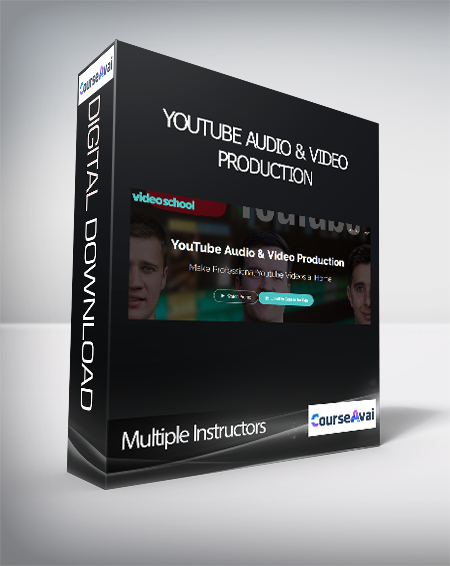
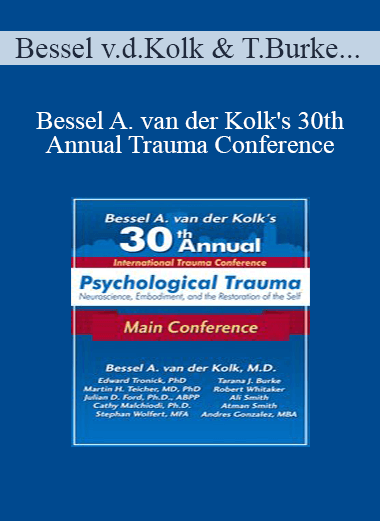
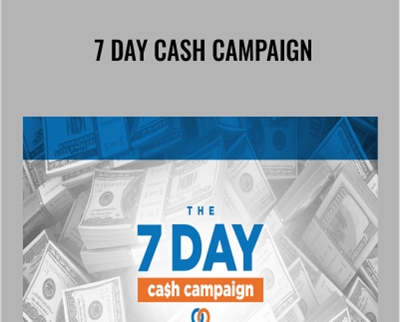
 Purchase this course you will earn
Purchase this course you will earn 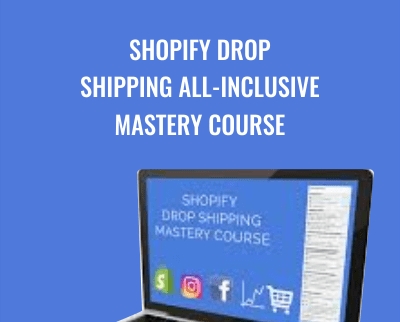
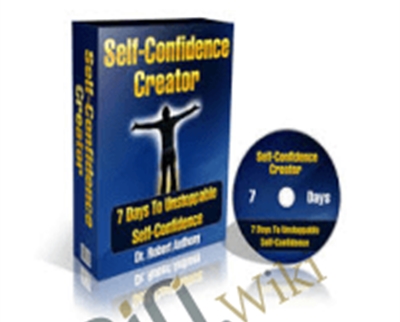
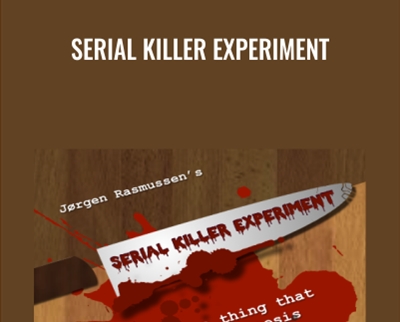
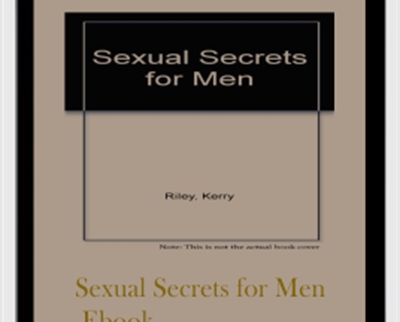
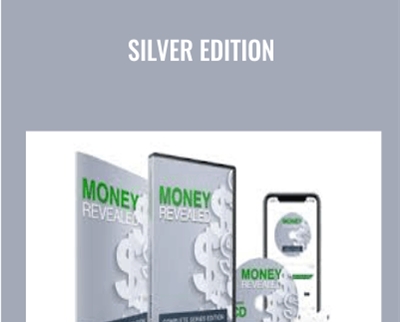

Reviews
There are no reviews yet.