Buy Photoshop Compositing: Masking and Cutting Out Subjects Course at GBesy. We actively participate in Groupbuys and are committed to sharing knowledge with a wider audience. Rest assured, the quality of our courses matches that of the original sale page. If you prefer, you can also buy directly from the sale page at the full price (the SALEPAGE link is directly provided in the post).
 There are dozens of tools and techniques that can help you cut an object or a person out of their background. We’ll provide you with a versatile File size: 10.18 GB
There are dozens of tools and techniques that can help you cut an object or a person out of their background. We’ll provide you with a versatile File size: 10.18 GB
Photoshop Compositing: Masking and Cutting Out Subjects course with special price just for you: $99 $35
Photoshop Compositing: Masking and Cutting Out Subjects
Creating precision masks and cutouts is one of the keys to mastering Photoshop. If you’re a product photographer, a web designer, or an artist making conceptual composites, you’ll need to be able to make accurate selections of objects and people to place on a variety of backgrounds.
In this tutorial, we cover several tools and techniques that, when combined, will allow you to create perfect masks of anything from the precision curves of designer products to the messy detail of a head of hair.
Quick & Clean Cutouts in Photoshop
Photoshop Compositing Masking and Cutting Out Dog Example Original
ORIGINAL
Tools & Techniques
There are dozens of tools and techniques that can help you cut an object or a person out of their background. We’ll provide you with a versatile set of options to handle any situation you encounter. From using the Pen Tool to create perfect curves or Channels to capture all of the details of soft edges, you’ll have access to every trick in the book.
The Perfect Combination
Once you have a handle on all of the best methods of masking and cutting out, the next step is understanding that you might need to use a combination of tools to get the job done right. We’ll cover how to mix and match techniques for those circumstances where just one won’t cut it.
Skills For Any Application
Web designers need images to blend seamlessly into the design of their pages. Product photographers need to provide stunning images that can be applied to a variety of backgrounds. Composite artists want to create realistic images that look like they’re straight out of camera. No matter what your goals with Photoshop are, understanding the techniques in this tutorial will bring you one big step closer to mastery.
Photoshop Compositing Masking Cutting Out Camera Original
Get Photoshop Compositing: Masking and Cutting Out Subjects download
ORIGINAL
More Than Meets the Eye
Sometimes cutting something out of a background means more than creating a perfect selection. Depending on the environment that the original photo was taken in, you might find yourself needing to lighten or darken edges or change the color of reflected light. Once we show you how to cut out the subject, we’ll take it a step further and show you how make it look like the new background was there all along.
Edit Faster
Creating accurate cutouts doesn’t have to mean spending hours upon hours in front of the computer. Some circumstances will require a bit of time and patience but we’ll show you some incredible tips on how to start with a rough selection and then refine only the areas that need it, saving you valuable time.
Recreate Details
Sometimes it’s better to make a rough selection and then paint the details back in. In this tutorial, we’ll show you how to create and utilize custom brushes to paint in realistic-looking hair and details that would have otherwise been impossible to cut out.
MAKE COMPLEX CUTOUTS & SELECTIONS
Professional Cutouts
Making precise masks and selections has never been easier! Master all of the tools Photoshop has to offer for making professional cutouts.
Photoshop Compositing Hair Example White
CUT OUT
Photoshop Compositing Hair Example Layer Mask
LAYER MASK
Hair, Everywhere
Getting a realistic selection of hair is one of the most challenging and satisfying skills to master in Photoshop. We spend a ton of time covering several methods to make it happen. Whether the background is plain or complex, we’ll show you how to get impressive results, every time.
Get Photoshop Compositing: Masking and Cutting Out Subjects download
Masking and Cutting Out Subjects|Photoshop Compositing|Photoshop Compositing: Masking and Cutting Out Subjects
Buy the Photoshop Compositing: Masking and Cutting Out Subjects course at the best price at GBesy.. After your purchase, you will get access to the downloads page. You can download all the files associated in your order at here and we will also send a download notification email via your mail.
Unlock your full potential with Photoshop Compositing: Masking and Cutting Out Subjects courses. our courses are designed to help you excel.
Why wait? Take the first step towards greatness by purchasing Photoshop Compositing: Masking and Cutting Out Subjects courses today. We offer a seamless and secure purchasing experience, ensuring your peace of mind. With our trusted payment gateways, Stripe and PayPal, you can confidently complete your transaction knowing that your financial information is protected.
Stripe, known for its robust security measures, provides a safe and reliable payment process. With its encrypted technology, your sensitive data remains confidential throughout the transaction. Rest assured that your purchase is protected.
PayPal, a globally recognized payment platform, offers an additional layer of security. With its buyer protection program, you can feel confident in your purchase. PayPal ensures that your financial details are safeguarded, allowing you to focus on your learning journey.
Is it secure? to Use of?
- Your identity is completely confidential. We do not share your information with anyone. So it is absolutely safe to buy the Photoshop Compositing: Masking and Cutting Out Subjects course.
- 100% Safe Checkout Privateness coverage
- Communication and encryption of sensitive knowledge
- All card numbers are encrypted using AES at relaxation-256 and transmitting card numbers runs in a separate internet hosting atmosphere, and doesn’t share or save any data.
How can this course be delivered?
- After your successful payment this “Photoshop Compositing: Masking and Cutting Out Subjects course”, Most of the products will come to you immediately. But for some products were posted for offer. Please wait for our response, it might take a few hours due to the time zone difference.
- If this happens, please wait. The technical department will process the link shortly after. You will receive notifications directly by e-mail. We appreciate your wait.
What Shipping Methods Are Available?
- You will receive a download link in the invoice or YOUR ACCOUNT.
- The course link always exists. use your account to login and download the Photoshop Compositing: Masking and Cutting Out Subjects course whenever you need.
- You only need to visit a single link, and you can get all the Photoshop Compositing: Masking and Cutting Out Subjects course content at once.
- You can do your learning online. You can be downloaded for better results and can study anywhere on any device. Make sure your system does not sleep during the download.
How Do I Track Order?
- We always notice the status of your order immediately after your payment. After 7 days if there is no download link, the system will automatically complete your money.
- We love to hear from you. Please don’t hesitate to email us with any comments, questions and suggestions.
![GBesy [GB] GBesy [GB]](https://www.gbesy.com/wp-content/uploads/2023/05/gbesy-Logo-full-100.png)
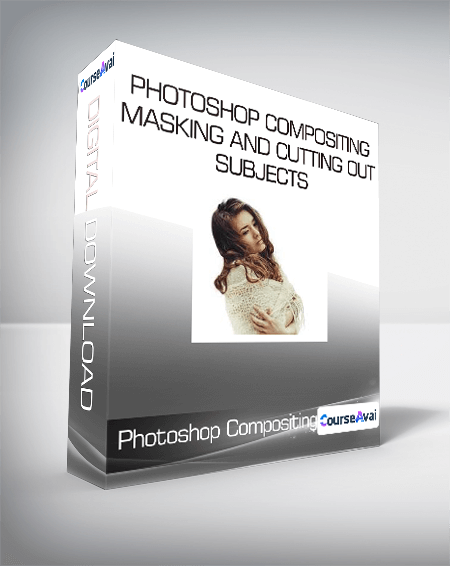
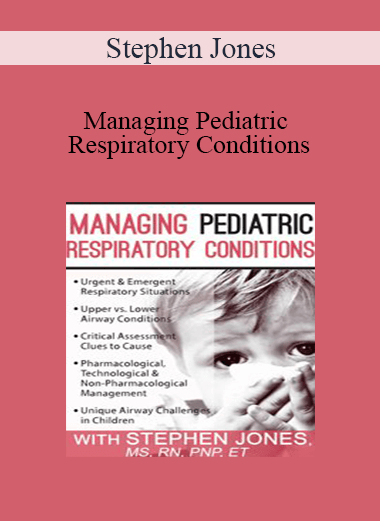
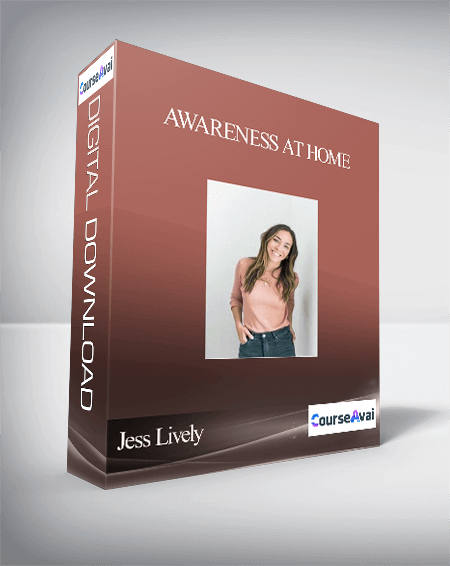
 Purchase this course you will earn
Purchase this course you will earn 
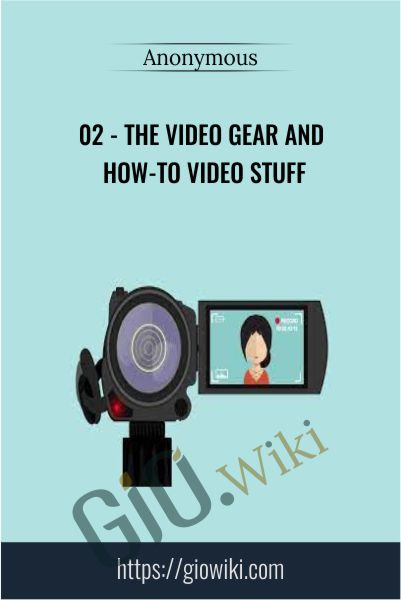
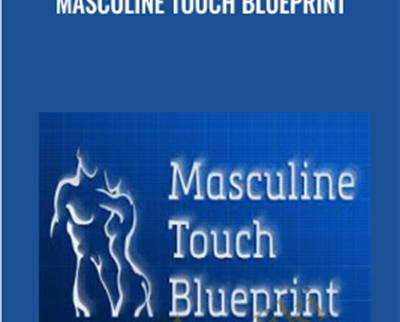
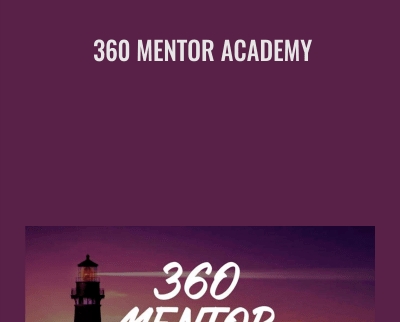
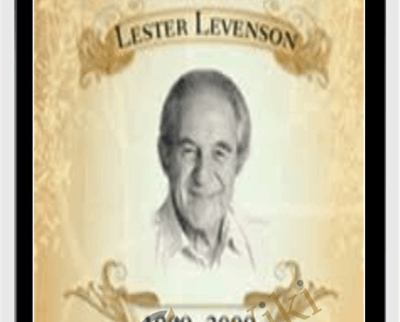
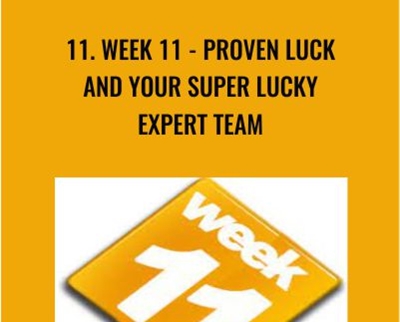
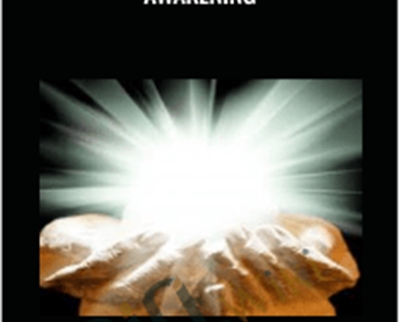
Reviews
There are no reviews yet.